How to auto send a shipping label purchase link after request is submitted?
How to auto send a shipping label purchase link after request is submitted?
Modified on Mon, 10 Mar at 6:12 AM
Introduction
In today’s fast-paced e-commerce environment, efficient return processing has become a critical factor in maintaining customer satisfaction and operational success. As online shopping grows, so does the volume of returns, making it increasingly difficult for stores to manage without scalable solutions. This is where EcoReturns automation steps in as a game-changer. By automating return processes, you can significantly reduce manual labor, cut down on errors, and improve turnaround times.
In this article, we’ll explore how you can automatically create a return label after a return or exchange request is submitted by the customer.
Here's how Ecobot automation can help you
- You can create labels only for specific return reasons configured on your store. This way you can automatically create a return label when the customer returns an item due to damage or manufacturing defect.
- Customers will automatically be notified once you create a return label with the instructions configured in your notifications.
- Even if customers submit multiple requests, Ecobot intelligently combines the requests of same order and shipping address and generates a single label if submitted within 30 minutes
- Choose the carrier preferences so that you get the best service and rates for your return labels.
How to setup return label automation
- Access the Automation page from the left side menu.
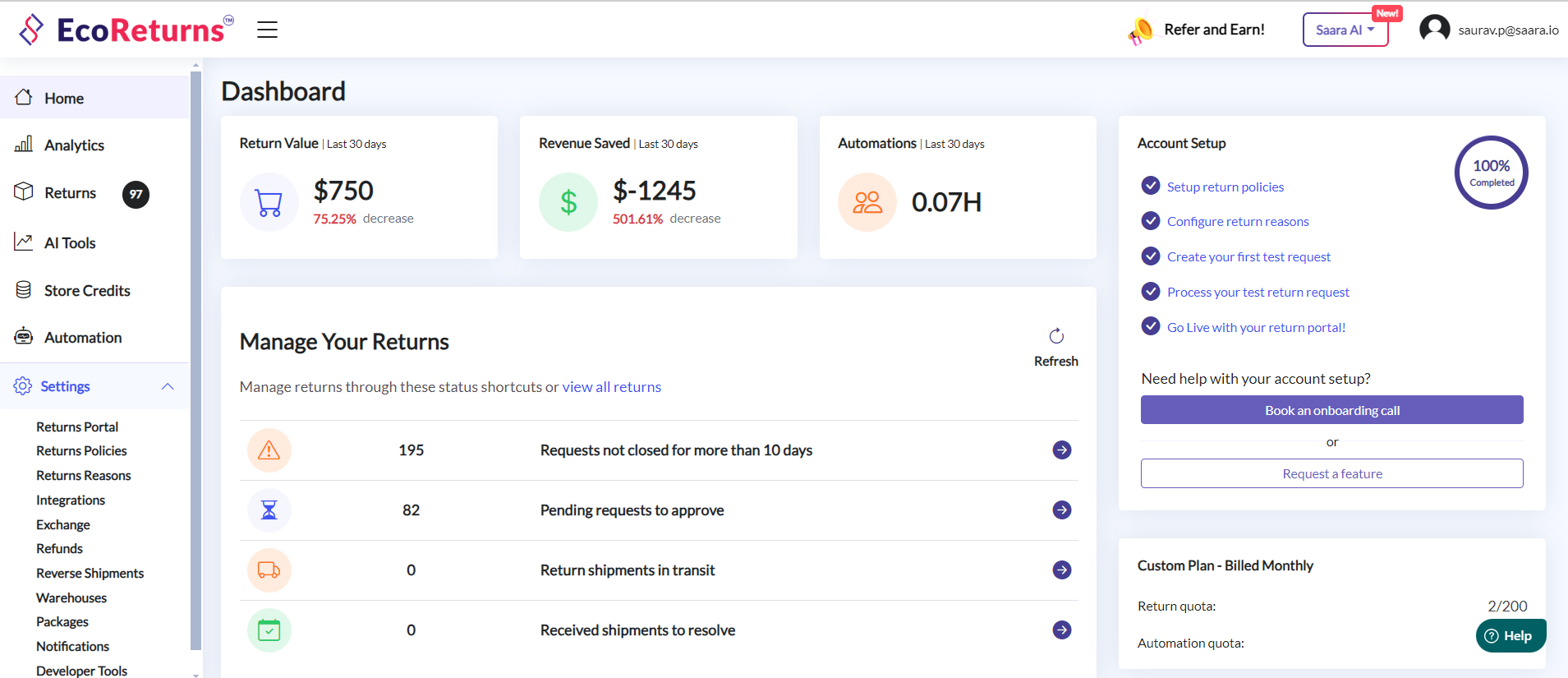
- Click on Add new automation
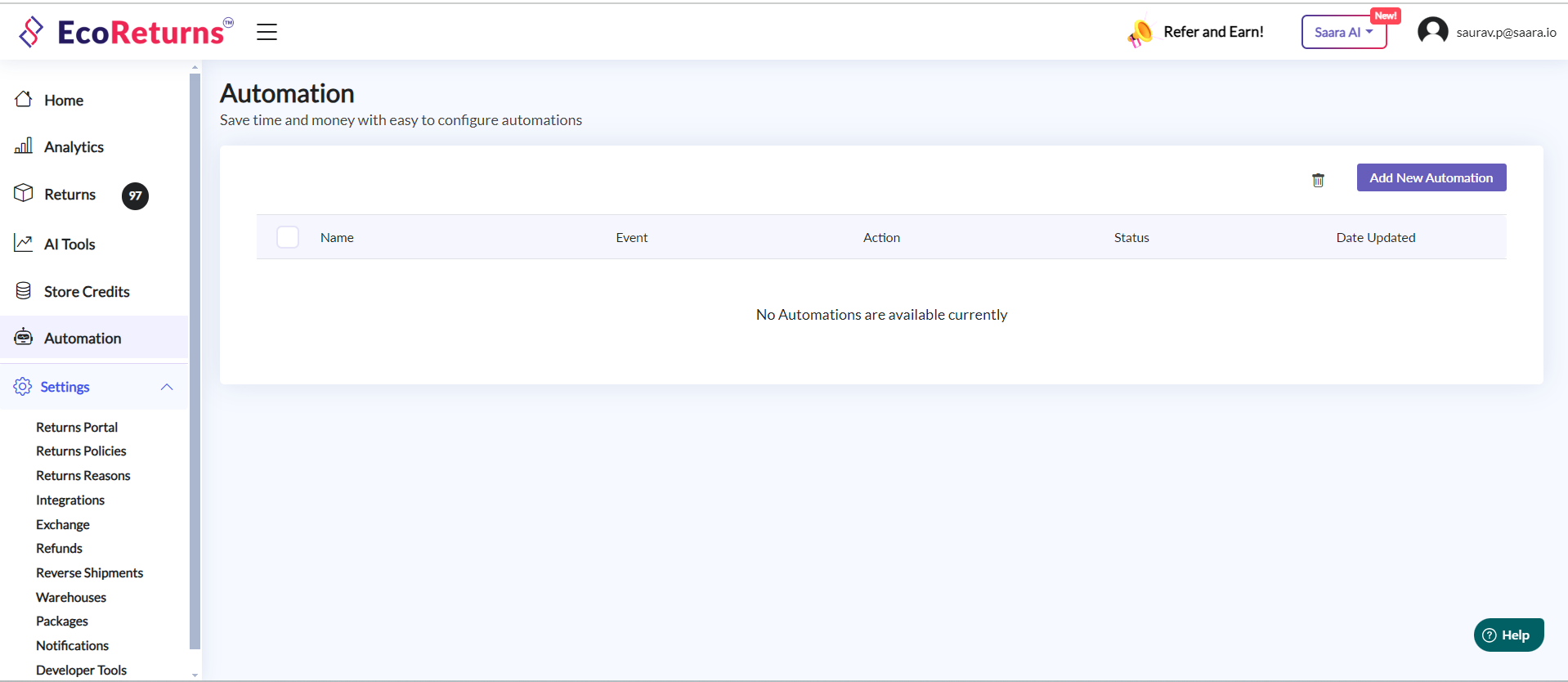
- If you are creating an automation for Return request rename the automation as Return label. Similarly for Exchange request rename the automation as Exchange label.
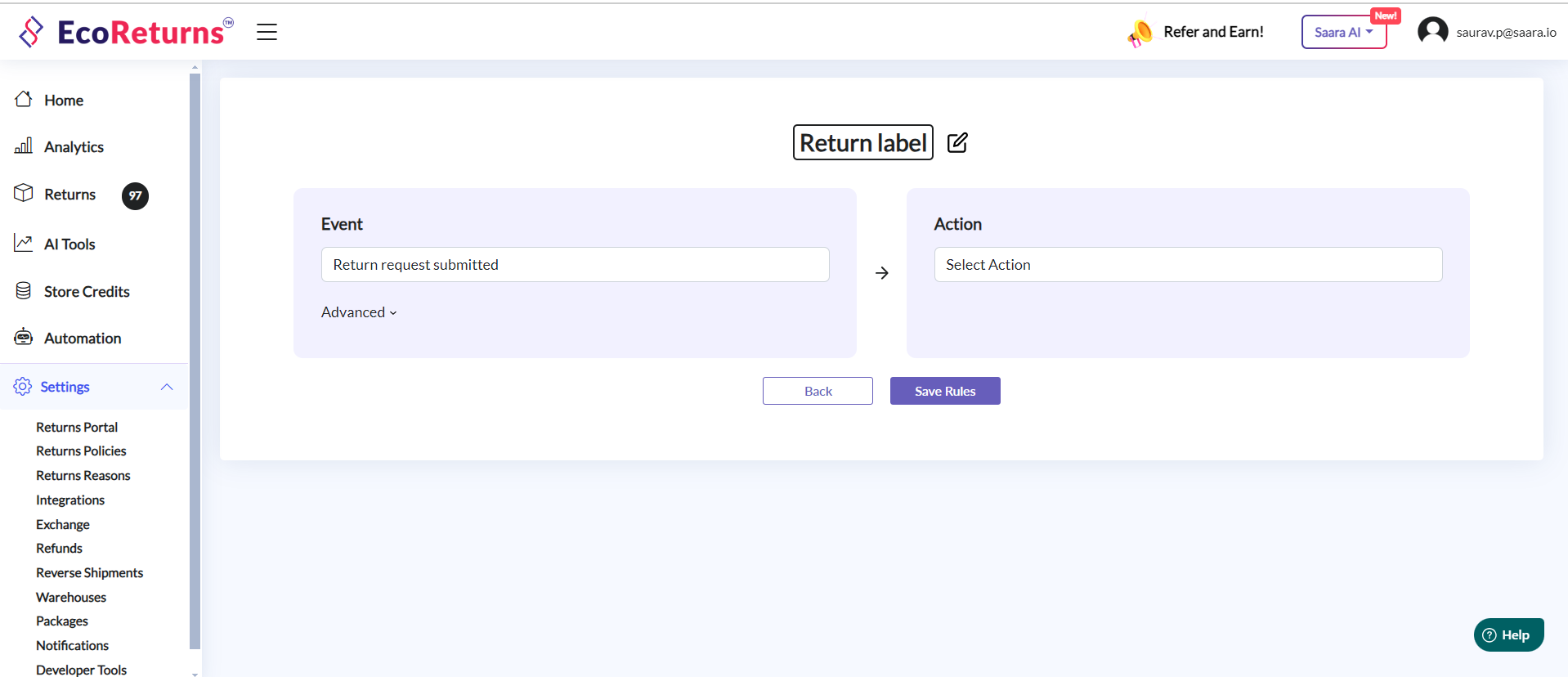
- You can select the Event as Return request submitted or Exchange request submitted
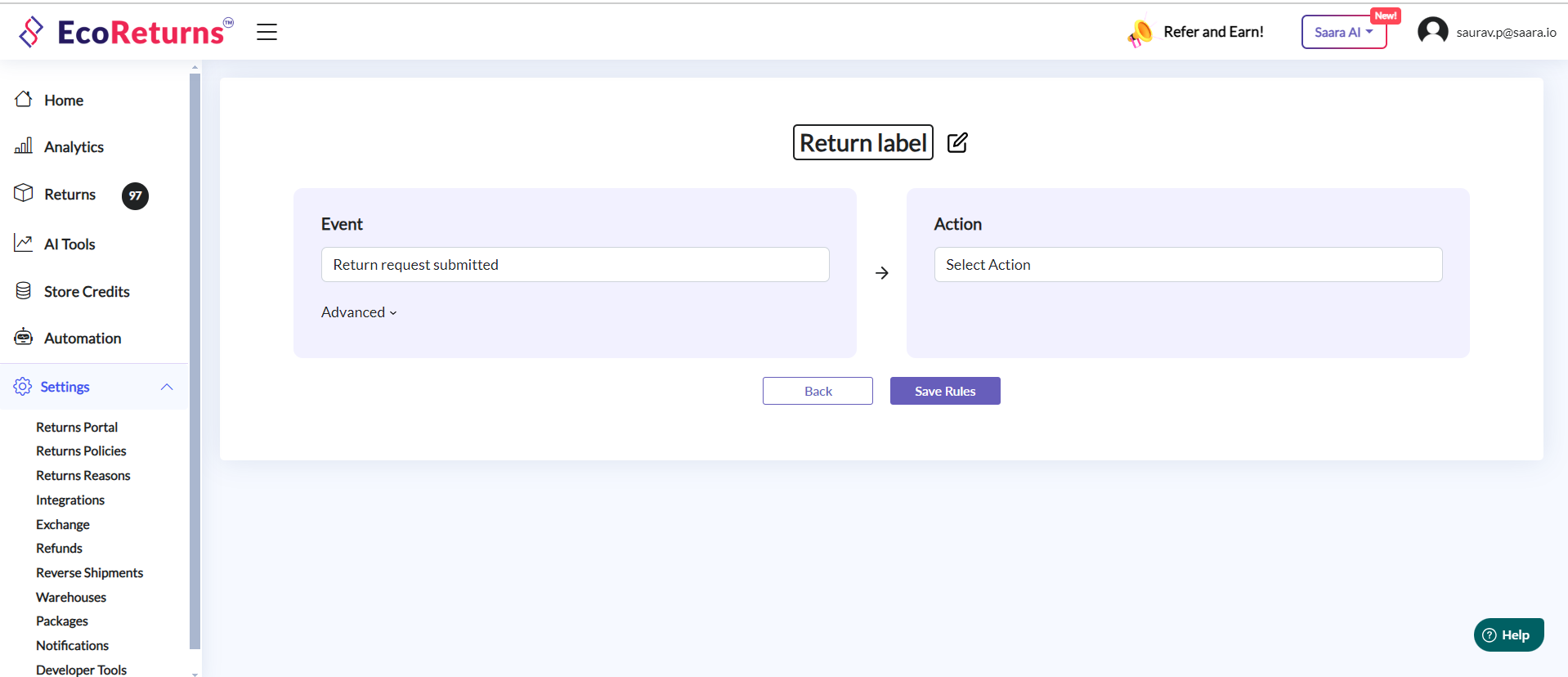
- You can select the reasons for which you want to automatically send a shipping label purchase link to the customer. For requests raised with other reasons you can process them manually. In case you want to automate the process for all reasons then you can leave it empty.
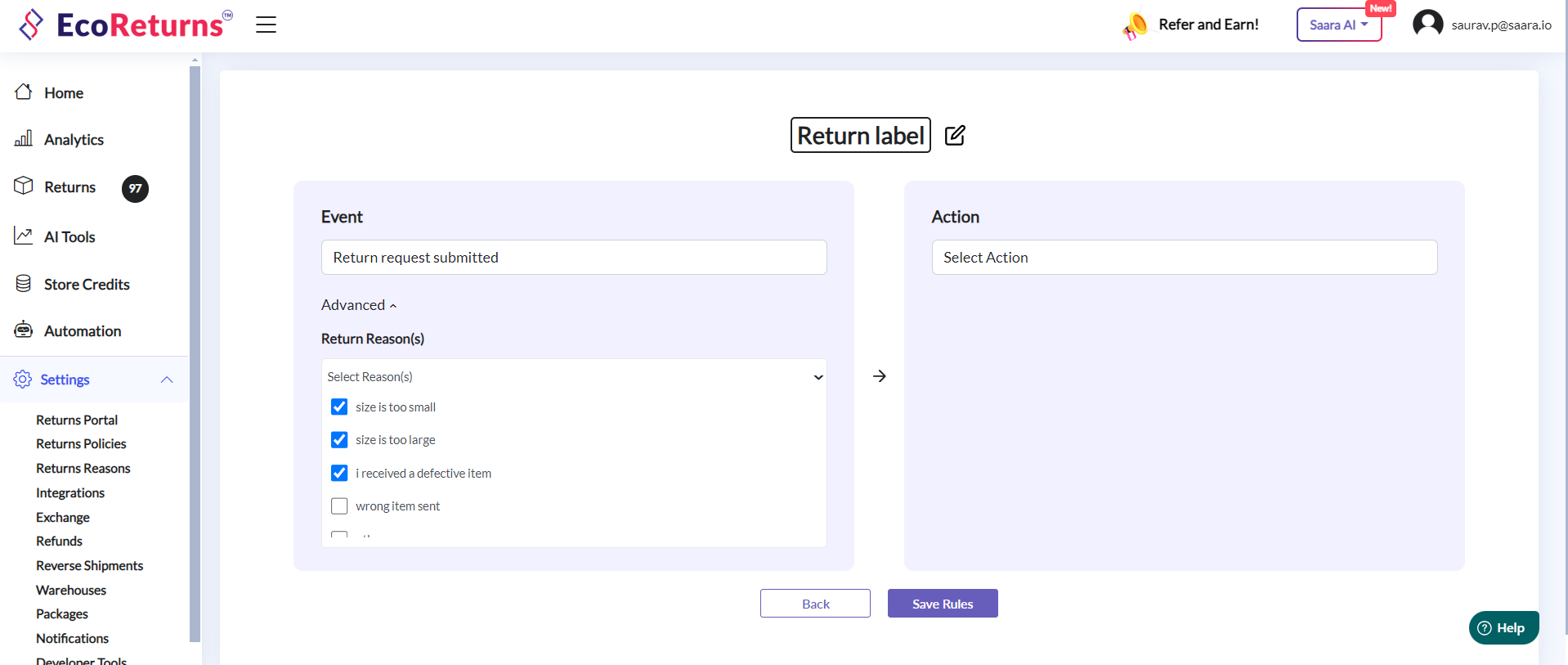
- Select the action as Send label generation/payment link
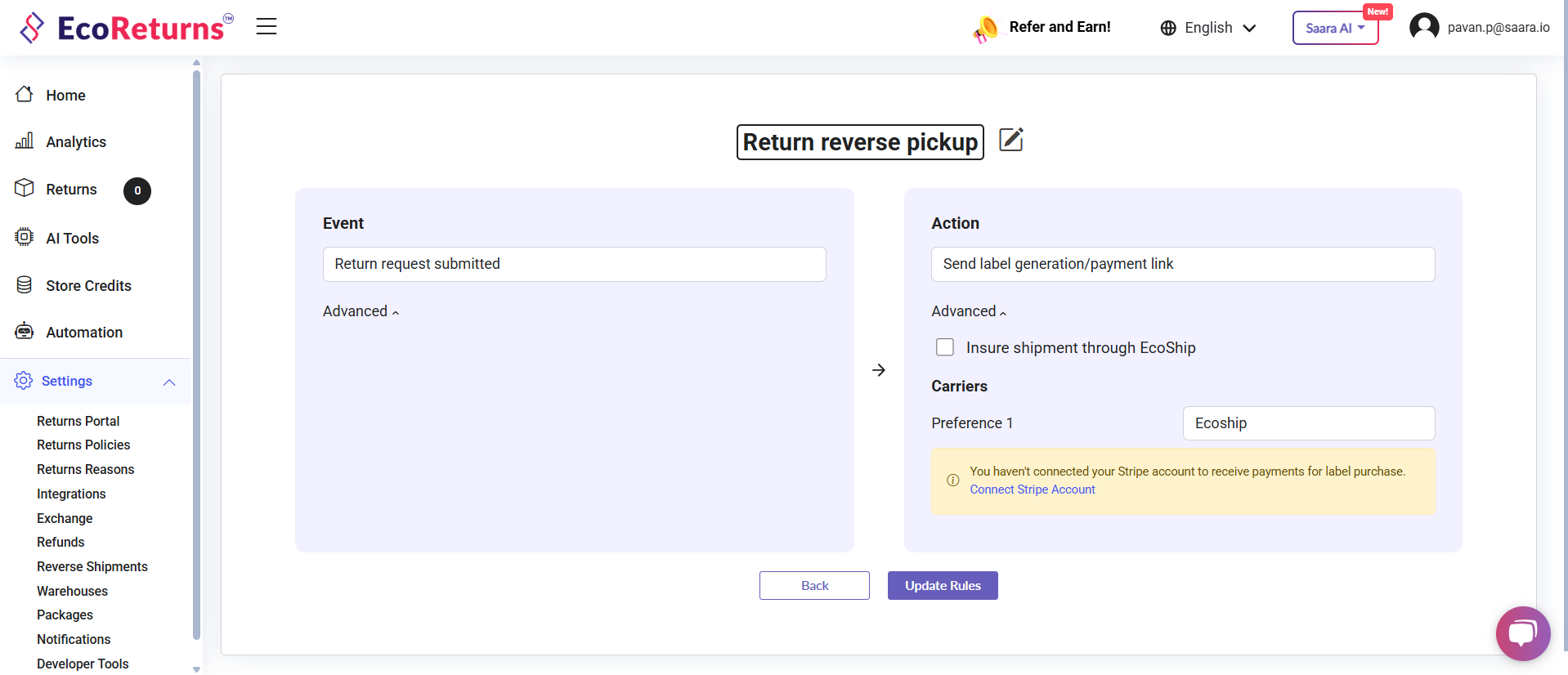
- Under the Advanced tab you can see the following settings
- Insure Shipment: If the shipping label is generated through EcoShip, you can opt to insure the shipment.
- Carrier preference: If you have multiple carriers integrated you can choose the carrier preferences so that you get the best service and rates for your return label.
-
Save Your Rule: After configuring both the conditions and actions, be sure to save your rule. This ensures that your automation rule is implemented and ready to enhance the efficiency of your return and exchange processes.
-
Once the automation is saved, next time your customer submits a return or exchange request they will receive a label generation link where they can purchase the label generated by EcoShip.
